
Contribute
Courses and Guides
What is needed to list my repository?
The AnVIL Collection workflow uses three important things to add courses to the Collection. These are the repository description, homepage, and topics tags. Repositories must be set to public to be listed in the Collection.
How can I add my new course/content to the Collection?
Your repository must be created under the jhudsl or fhdsl organizations and meet the above criteria. The repository must also have the tag anvil or gdscn.
For repositories under other organizations, you can fork the repository into the jhudsl or fhdsl organizations. Example
I want to use the raw Collection data!
You can use the following link:
https://raw.githubusercontent.com/fhdsl/AnVIL_Collection/main/resources/collection.tsv
How do I edit description, homepage, and topics?
Where to edit
Start by clicking the gear button on the top right of the repository page on GitHub next to “About”.
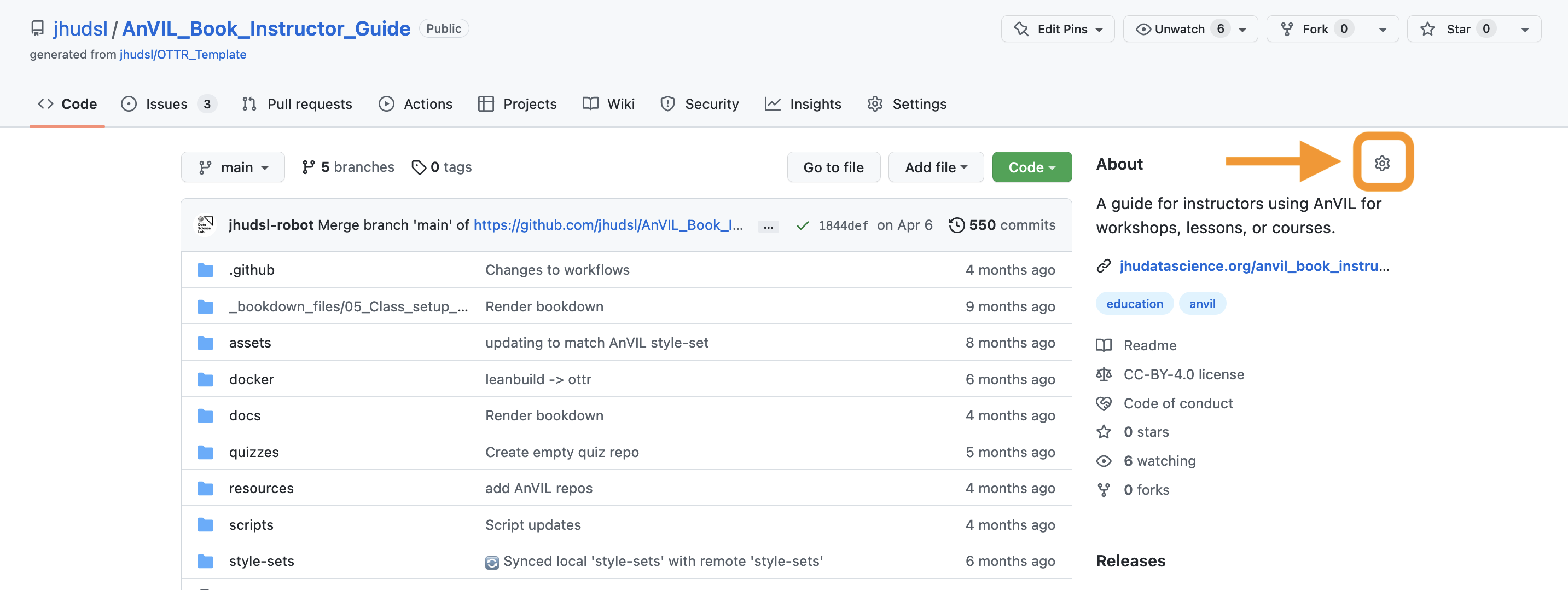
gear button next to the “About” menu?Edit repository description
Enter a concise description, for example “A guide for instructors using AnVIL for workshops, lessons, or courses.”
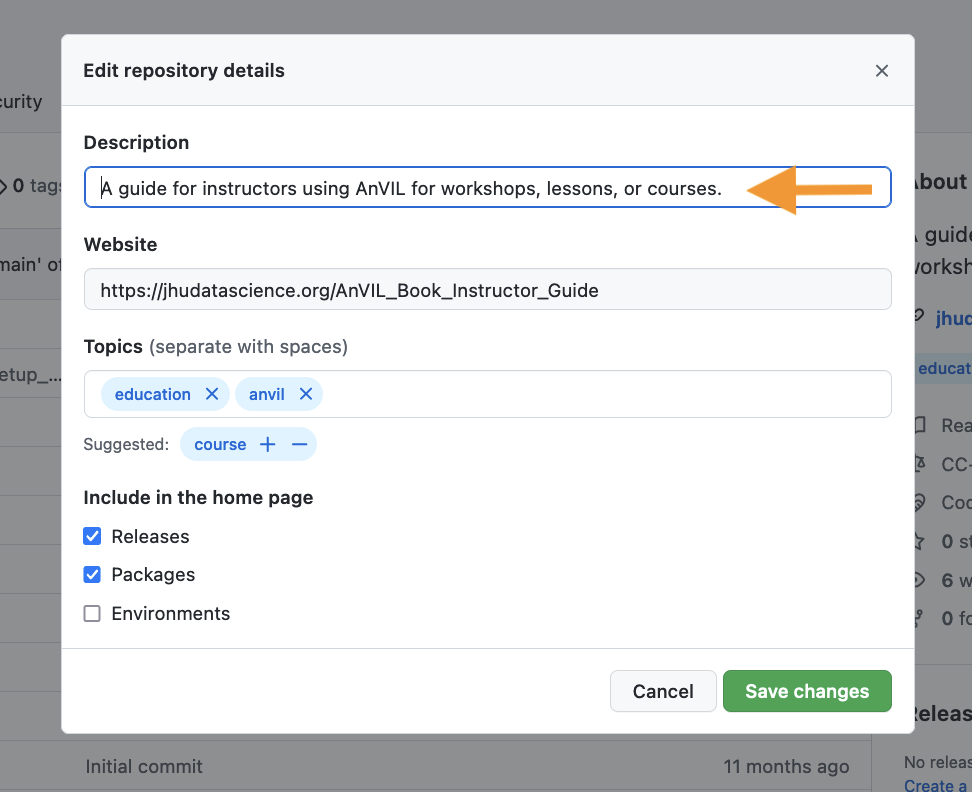
Edit repository homepage
Make sure you link to the website where your course is being rendered. For example, this repository links to https://jhudatascience.org/AnVIL_Book_Instructor_Guide.
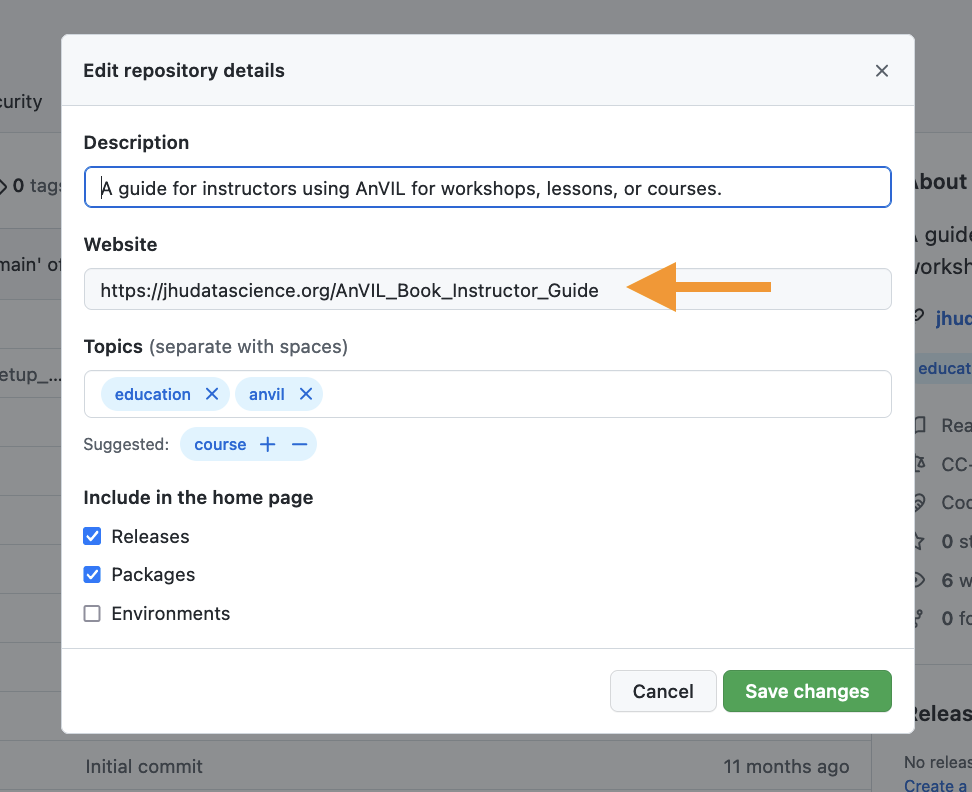
AnVIL Shorts
Make sure you add any AnVIL “Shorts” videos you create to this playlist! https://www.youtube.com/playlist?list=PL6aYJ_0zJ4uCABkMngSYjPo_3c-nUUmio
In order for Google Slides to get linked correctly, please include the link somewhere in your video description. For example, you could include text like this:
You can see the slides for this video here: https://docs.google.com/presentation/d/1IOOzvnKoTMJdRLFjCup_9FqQpumP07NwoBb9mIlD7lM/edit?usp=sharing
Make sure the slides are set to “Anyone with the link” is a “Viewer”.
