
Chapter 4 Logging In
Now that you have your Terminal application ready, you want to connect to the cluster. You will do this using a method called SSH, which stands for “Secure SHell”.
4.1 What is SSH?
SSH is a secure way to remotely connect to another computer or network of computers. In other words, SSH helps us protect your data and the data on the Fred Hutch cluster through authentication.
Hostname
The hostname is the name, or label, assigned to a computer in a network. We are connecting to hostname rhino.fhcrc.org or rhino for short.
4.2 Connect Securely
Before moving on, you will need to connect to the Fred Hutch wifi network, a networked ethernet jack, or the Fred Hutch VPN. This is the first layer of security.
The next set of steps are specific to your operating system.
4.3 Windows Login
Click to view steps
Go to the PuTTY Configuration menu. Under “Host Name” type rhino and click “Open”.
<img src=“04-logging-in_files/figure-html//1BQxrVYdKZTbpCaF-i_q9w7s9x034lEXpQZDU-Sl09cs_g15643d101eb_4_41.png” alt=“The PuTTY Host Name”rhino” has been typed in.” width=“100%” />
You will be prompted to login. Type in your HutchNetID (e.g.,
jsmith3).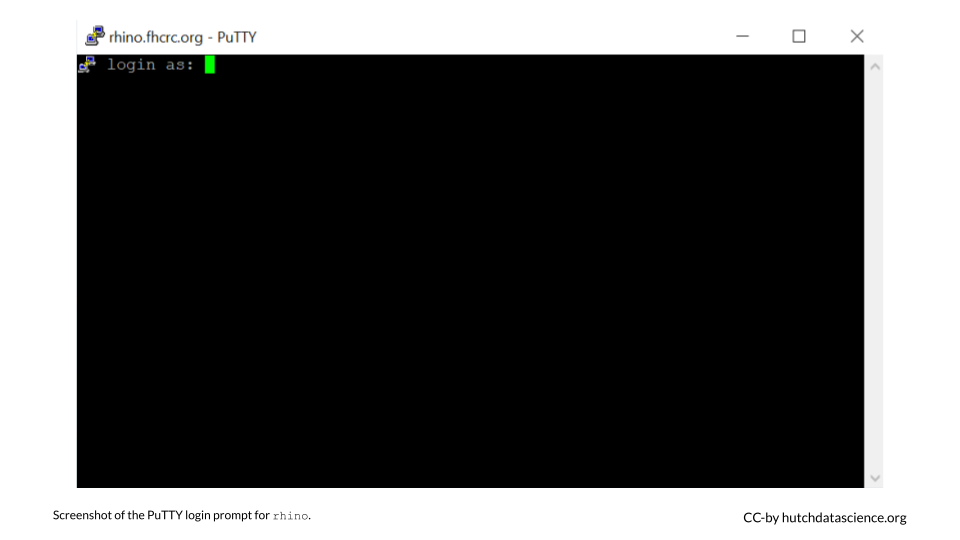
Enter your password. No
*or symbols will show up, so type it in carefully!You are now logged in! There should be a login message, with your name at the bottom.
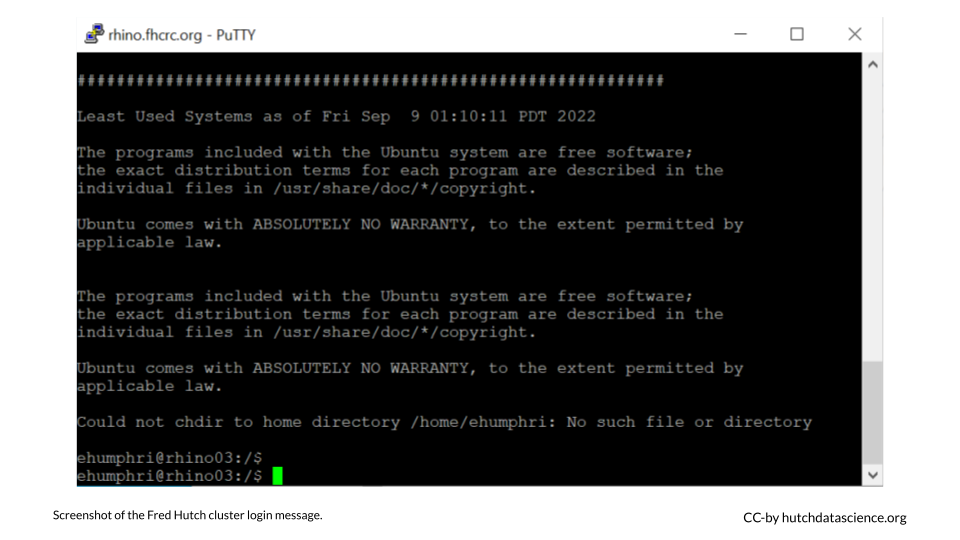
Congratulations! You are now logged in to the Fred Hutch cluster!
4.4 Mac Login
Click to view steps
Type the following commands, substituting in your HutchNet ID (no brackets):
ssh [HutchID]@rhinoYou will see a message that looks like
The authenticity of host 'rhino (XXX.XXX.XX.XX)' can't be established.Type inyesand hit enter.Enter your password. No
*or symbols will show up, so type it in carefully!You are now logged in! There should be a login message, with your name at the bottom.
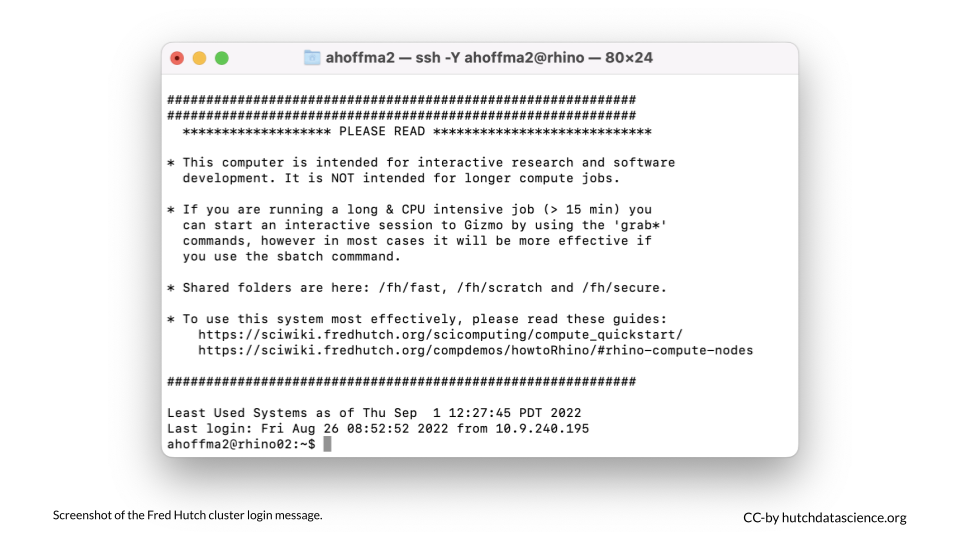
Congratulations! You are now logged in to the Fred Hutch cluster!
4.5 Linux Login
Click to view steps
Type the following commands, substituting in your HutchNet ID (no brackets):
ssh [HutchID]@rhinoEnter your password. No
*or symbols will show up, so type it in carefully!
You are now logged in! There should be a login message, with your name at the bottom.
Congratulations! You are now logged in to the Fred Hutch cluster!
