
Chapter 2 Account Setup
You will need an account to log in to the cluster. This ensures that data stays protected and that computing resources are shared fairly.
2.1 Check your HutchNet ID
Your HutchNet ID is the standard login you receive when you start working at the Hutch or are an official affiliate. You can use it to login to most resources at Fred Hutch (Desktop Computer, Employee Self Service, VPN, Webmail) and our Scientific Computing systems.
For example:
- my email is
jsmith3@fredhutch.org.
- my HutchNet ID is
jsmith3.
If one of your collaborators requires access to the Fred Hutch network you can submit a non-employee action form. “Non-employee” is a generic administrative term for affiliates, students, contractors, etc.
2.2 Connect to a PI Account
Your HutchNet ID must be associated with a PI cluster “account”. The Scientific Computing Team (SciComp) tries to set users up with a connection to a PI account before they need it, but this is not automatic! To ensure that you have been set up to use the cluster, please follow the following steps. You must be connected to the campus wifi network, plugged into a networked ethernet jack, or connected to the Fred Hutch VPN.
- Go to the SciComp Self-Service Portal
- Click on “Check Access”
- Log in by entering your HutchNet ID (don’t use
@fredhutch.org, just the ID) and password
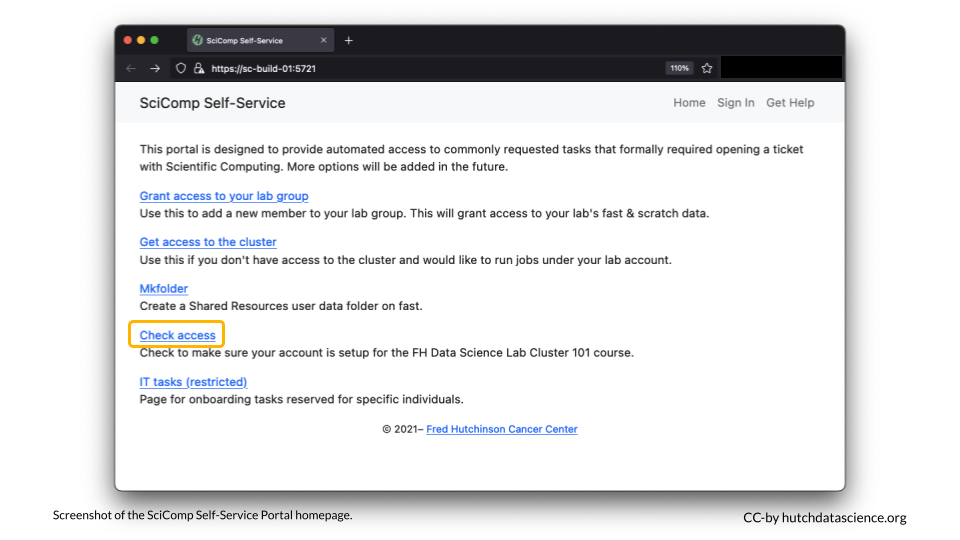
If everything is green as shown below, you are ready to proceed. You can proceed with the course or skip to certification.
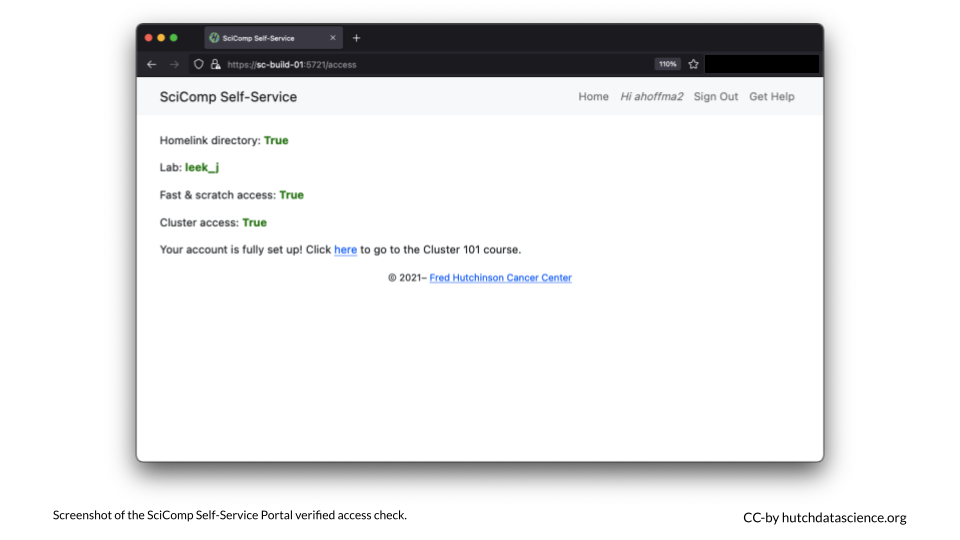
If you see anything in red as shown below, click the link to e-mail SciComp to finish setting up your account. Be sure to include your HutchNetID and PI name in the email.
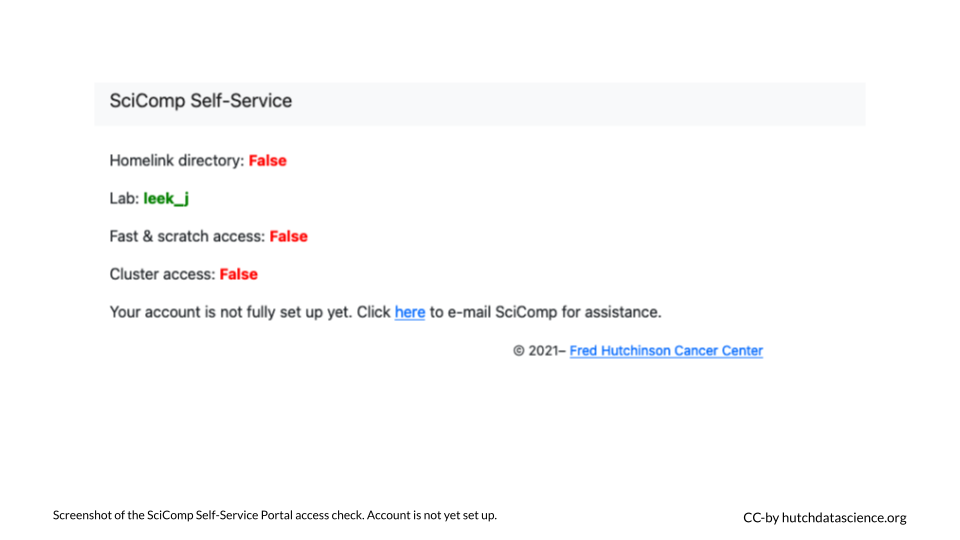
Note that it may take just a bit of time for SciComp to see your email request, but it is usually fairly quick! Once approved, you will receive an email back from the SciComp team that you now have cluster access. The Self-Service Portal will also show that you have cluster access if you refresh the page.
Now, let’s connect to the cluster!
