
Chapter 2 Bringing the WDL Workflow to AnVIL
2.1 Find the Workflow on Dockstore
Navigate to the WORKFLOWS tab of your workspace. Select “Find a Workflow”.
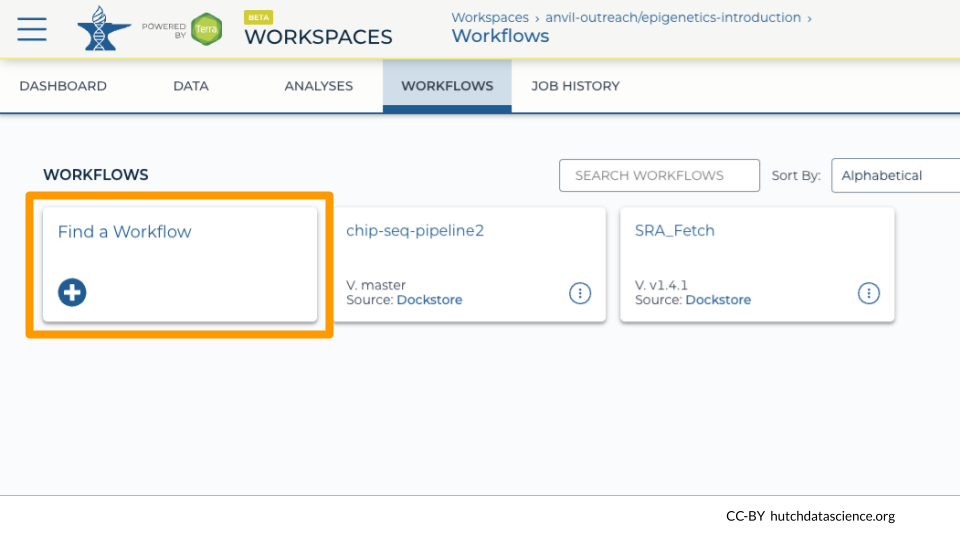
When the dialog box opens, select “Dockstore” on the bottom left. This will take you to the Dockstore search page.
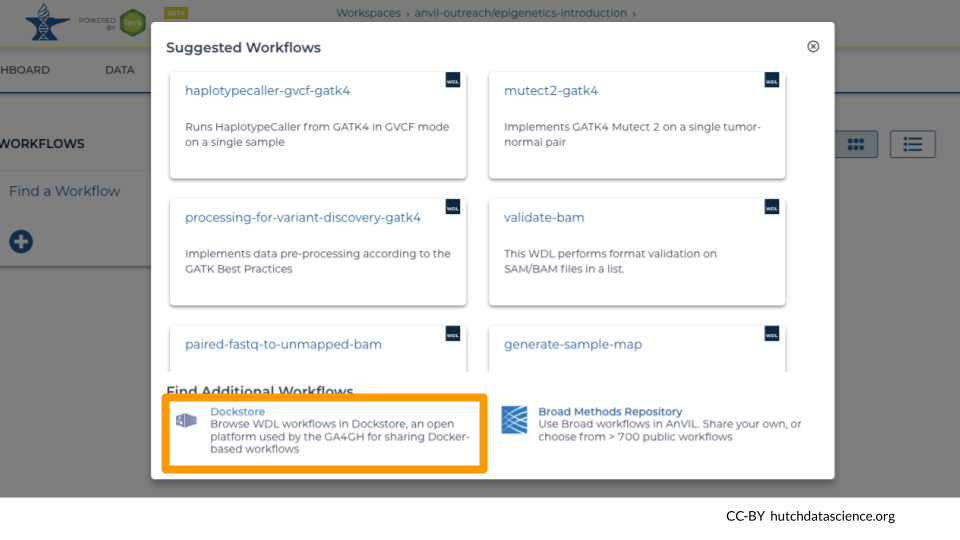
Enter fastq_subsample in the search box. Select the workflow “fhdsl/AnVIL_WDLs/fastq_subsample”.
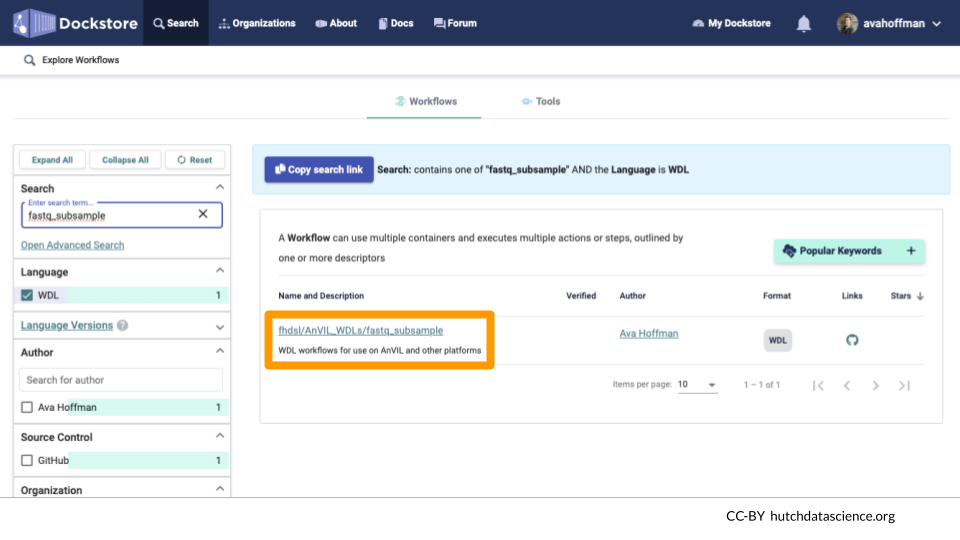
2.2 Send the Workflow to AnVIL
On the right side “Launch with” menu, select “AnVIL”. This will open a new tab.
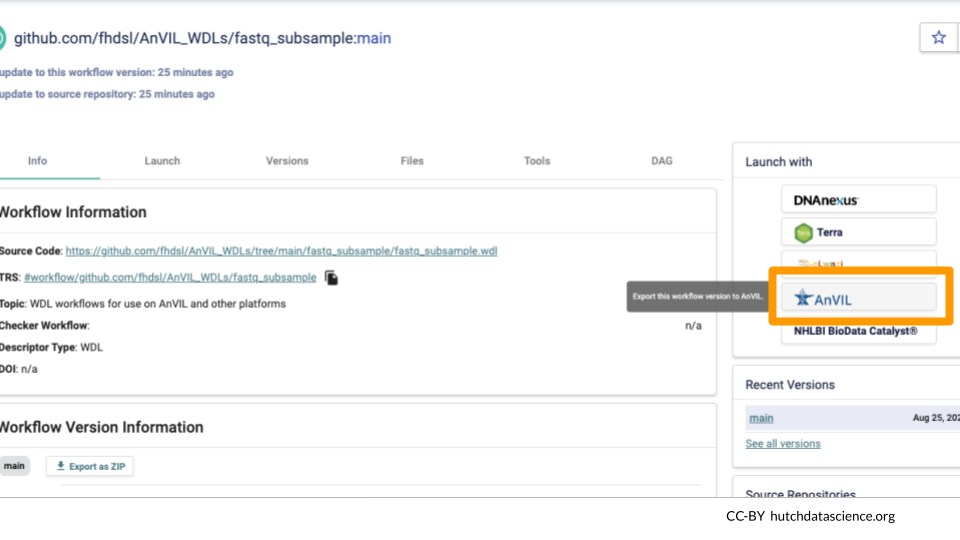
Select the appropriate workspace where you want the workflow to appear. Select “IMPORT”.
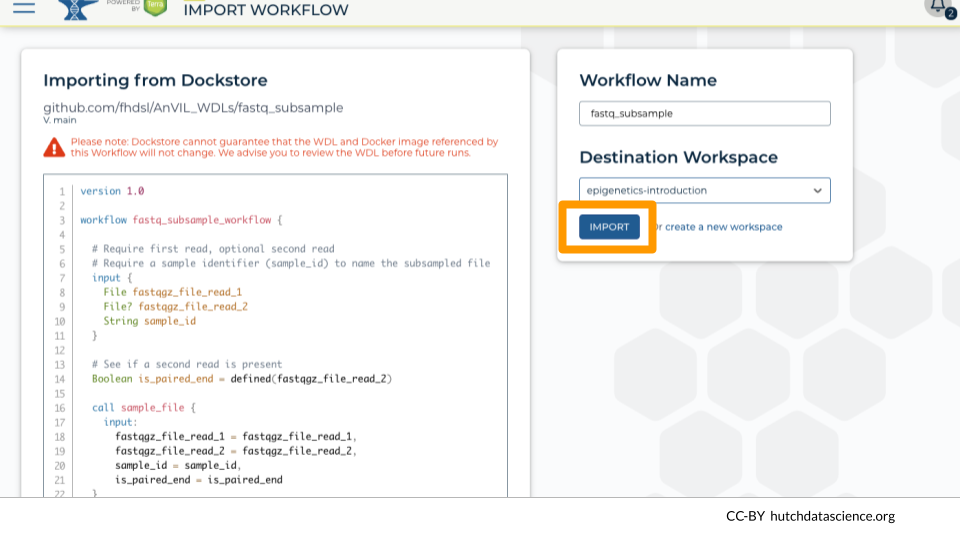
You should now be back on AnVIL!