
Chapter 7 Getting a repository on to your computer – cloning
7.1 Prerequisites
7.2 What is cloning on GitHub?
In our daily grind, its ideal to work on your project from your own computer. To set this up, we’ll need to clone it to our own computer. Cloning is making a remote copy of the project local.
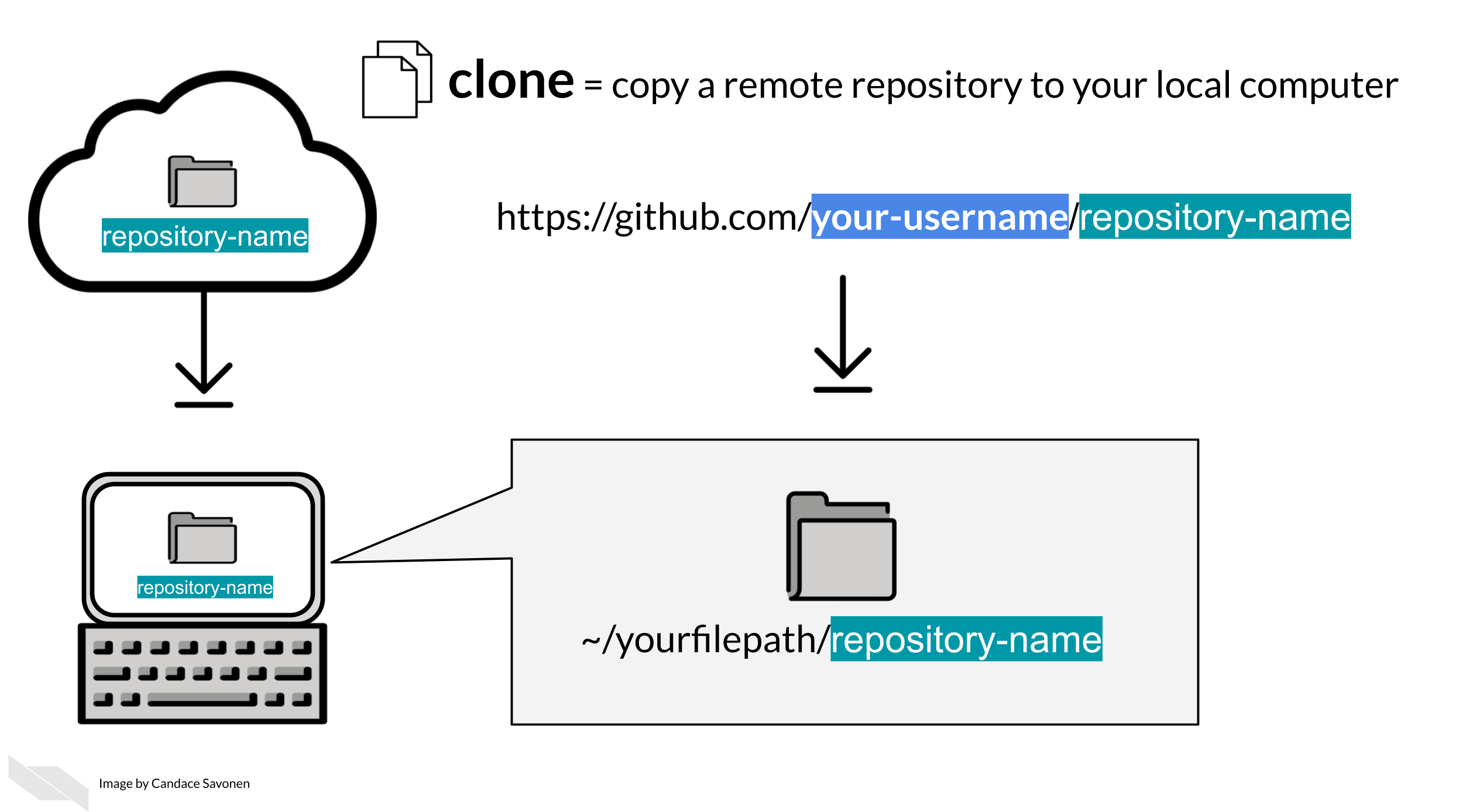
clone = To make a remote repository local. In other words, to make an online repository downloaded and linked on your computer.
To get started, you will need to clone the GitHub repository you created. We will be using this repository for the duration of this course.
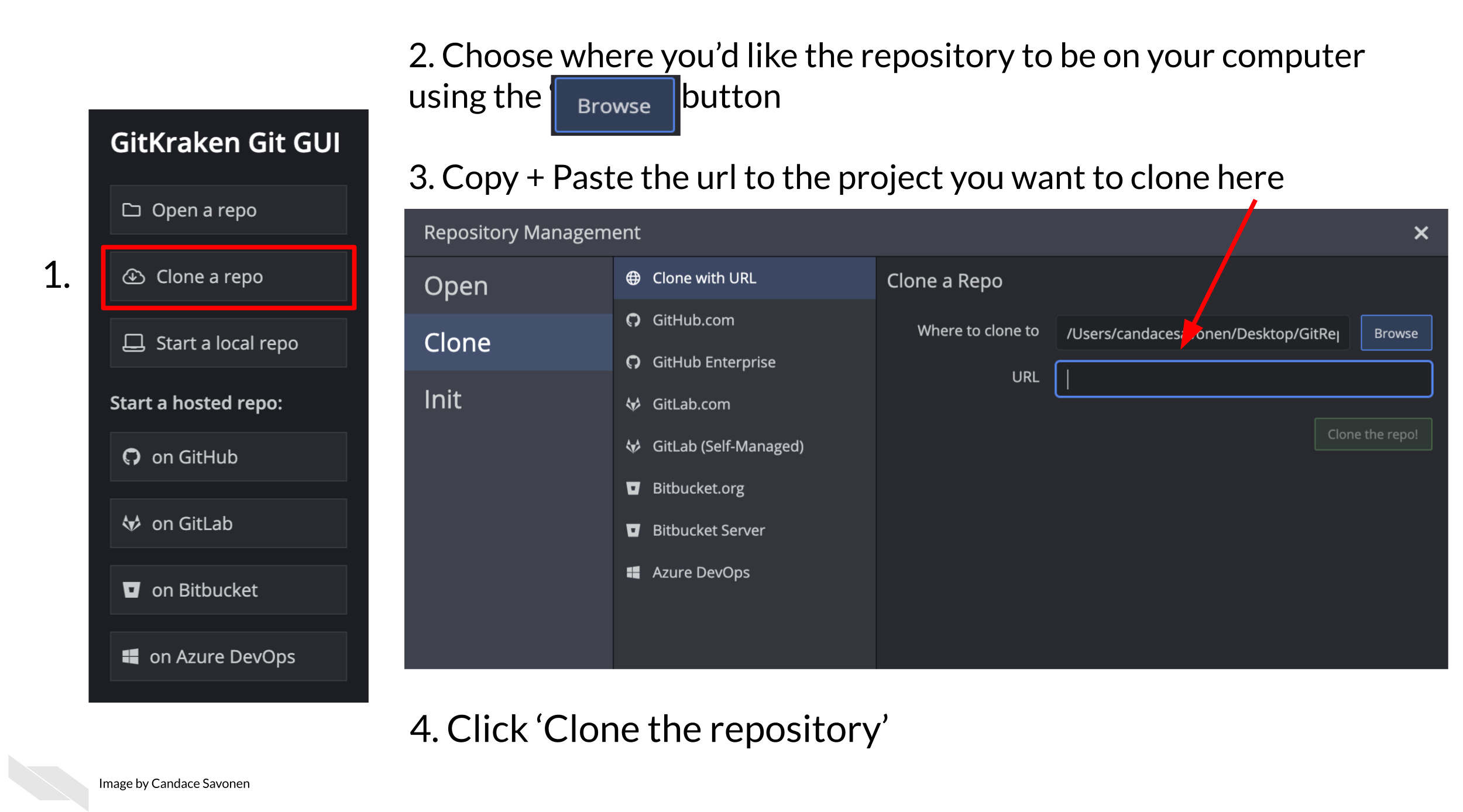
It is simple to clone a GitHub repository using GitKraken. First, sign in to GitKraken; under Repository Management > Clone tab, click Clone a repo. Then, choose where you’d like the repository to be on your computer using the Browse button. You will need to Copy + Paste your new repository’s URL (web address) to where it says URL.
Navigate to your repository on GitHub to copy the URL. Copying and pasting is advisable because any little typo will inhibit cloning.
Now you are ready to click Clone the repository! It will ask you if you’d like to Open Now, click that.
