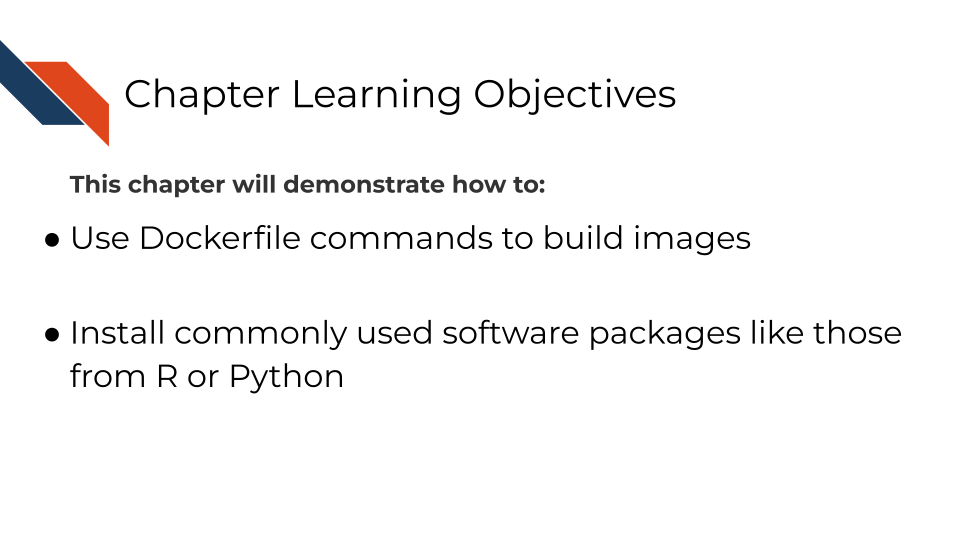
6 Writing Dockerfiles
Now that you’re familiar with the basics of Dockerfiles and how to use them to build images, let’s dive into some more of the things you can do with them.
FROM is one of the main commands that a Dockerfile can take, as described by their documentation.
Now you are also familiar with CMD which runs something when the container is built.
FROM creates a layer from another Docker image. CMD specifies the default command to run when a container is started from an image. RUN executes commands during the build process of the Docker image. COPY adds files from your Docker client’s current directory.
Next let’s use RUN to add a package to our image.
6.1 Templates for adding packages!
Starting off with your example Dockerfile, we will practice adding another package and re-build the docker image with a new package.
Note that spacing is important as well as having a \ at the end of each line if the command is continuing.
To add R packages from CRAN, you can use this kind of format:
RUN Rscript -e "install.packages( \
c('BiocManager', \
'R.utils', \
'newpackagename'))"To add an R package from Bioconductor, you can use this kind of format:
RUN Rscript -e "options(warn = 2); BiocManager::install( \
c('limma', \
'newpackagename')To add a Python package using pip, you will first need to make sure you have pip installed using:
Install pip:
RUN apt-get update && apt-get install -y --no-install-recommends \
python3-pipThen you can use pip install to install packages with the following format:
RUN pip3 install \
"somepackage==0.1.0"There are so many things you can add to your Docker image (Picture whatever software and packages you are using on your computer). We can only get you started on how to build a Dockerfile. What you put on your Docker image will be up to you.
To figure out how to add something, a good strategy is to look for other Dockerfiles that might have the package you want installed and borrow their RUN command. Then try to re-build your Docker image with that added RUN command and see if it builds successfully. Another strategy is to enter an interactive terminal session on your base image, work out the required commands for installing the missing tool/package, then add those RUN commands to your Dockerfile.
And lastly, make sure that whatever changes you make to your Dockerfile, that you add it to your GitHub repository!
6.2 Troubleshooting tips for building images
- Look for a good base image to start with on your
FROMcommand. This should be an image that has a lot of what you need and not a lot of software packages that you don’t need.- If you know you want use
Ron your container then take a look at therockerimages. - If you know you want to use Jupyter notebooks on your container, go to the Jupyter Project images.
- If you are doing anything with bioinformatics software, take a look at Biocontainers.
- If you know you want use
- When adding packages, look for other Dockerfiles that folks have written with the same base operating system (e.g., Ubuntu), and copy their installation steps.
- Specify version numbers for packages whenever possible so that when you rebuild the same versions will be installed and that won’t be a moving target for you.
- Should the installation steps fail, try to pinpoint what is the first part it is failing on. Look for a message like “missing dependency” or something similar. It may mean you need to add another package before installing this package.
- Google your error messages. Look on StackOverflow. Post on StackOverflow.
- If all else fails, try installing a different software or a different version number of that software that can provide the same functionality.
- If you change something in a base image or in a file that is copied over you may need to use
--no-cacheso that everything really gets rebuilt from scratch.
6.2.1 More learning
For more about Dockerfiles go to Docker’s documentation tutorials